It may be that you have previously signed into the free version.

Please clear your browsing data in Chrome before you start
The follow these instructions...
5 STEPS
Here's an interactive tutorial for the visual learners
5 STEPS
1 Go to https://newsela.com/
If you have previously signed into the free version of Newsela you might need to go to CHROME - CLEAR BROWSING DATA and clear COOKIES & CACHED IMAGES. Find your class code here
https://www.uwcsea.edu.sg/links
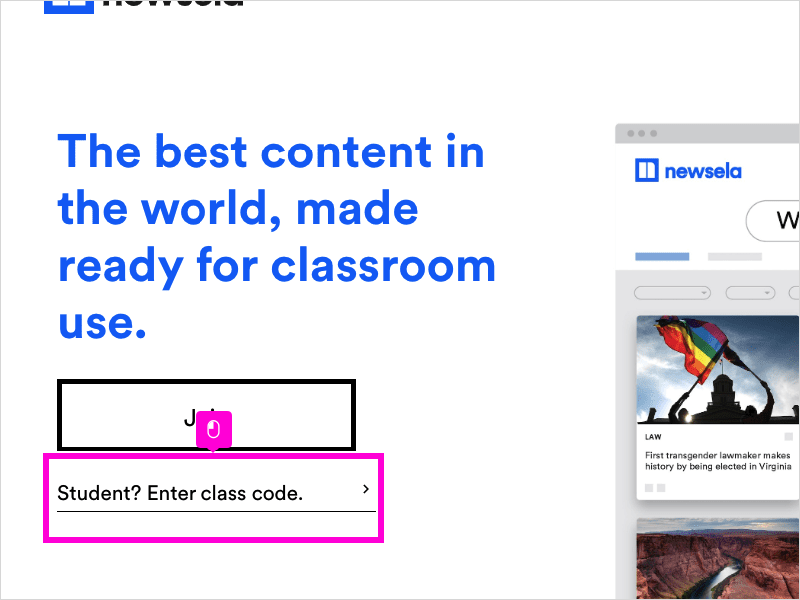
2 Enter Your Class Code and Click Join
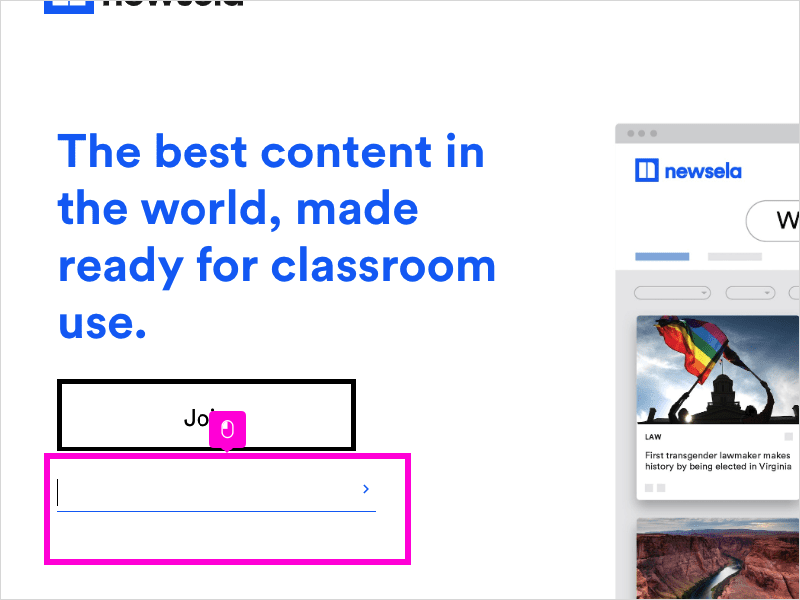
3 Click It's my first time here
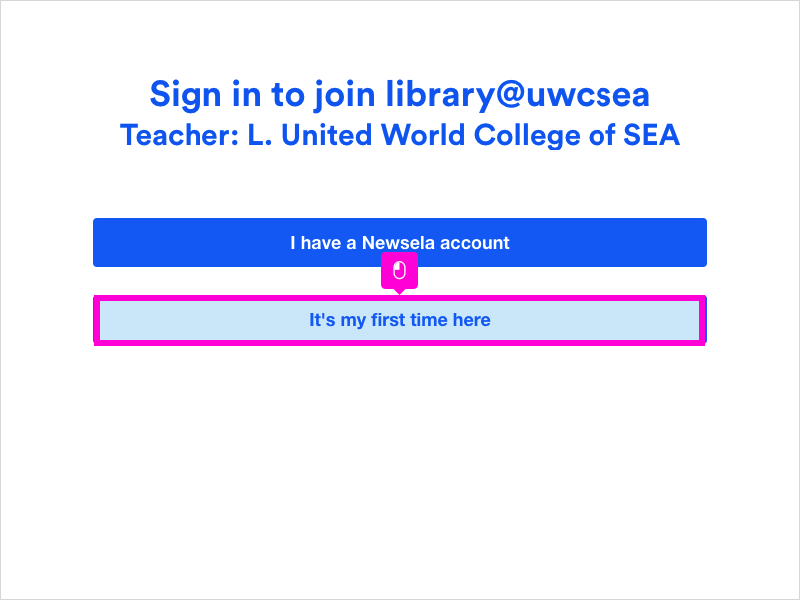
4 Scroll down and fill in your details Username should be your UWCSEA email WITHOUT GAPPS
Click Sign up
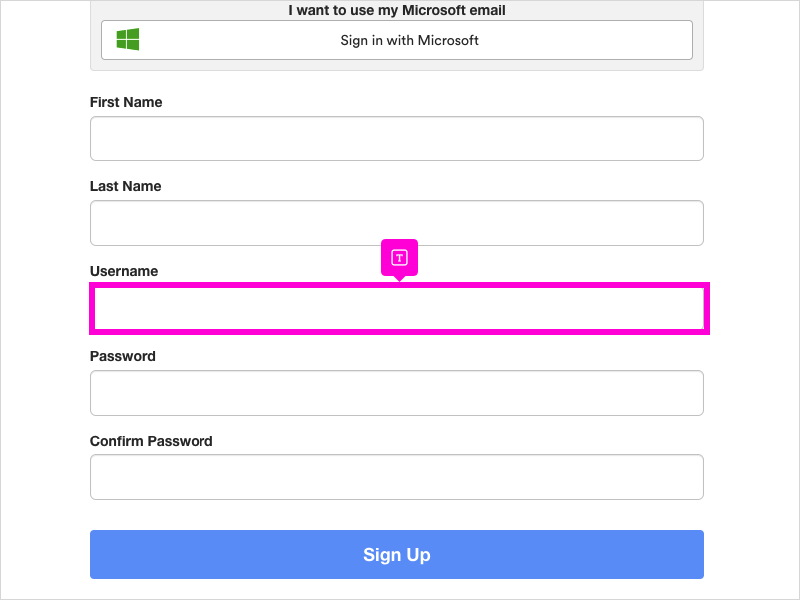
5 Click Library
If you have successfully signed into NewselaPro all of these options will be available to you.
If not there will be a key icon beside some of the options
If you have a problem, contact the library.
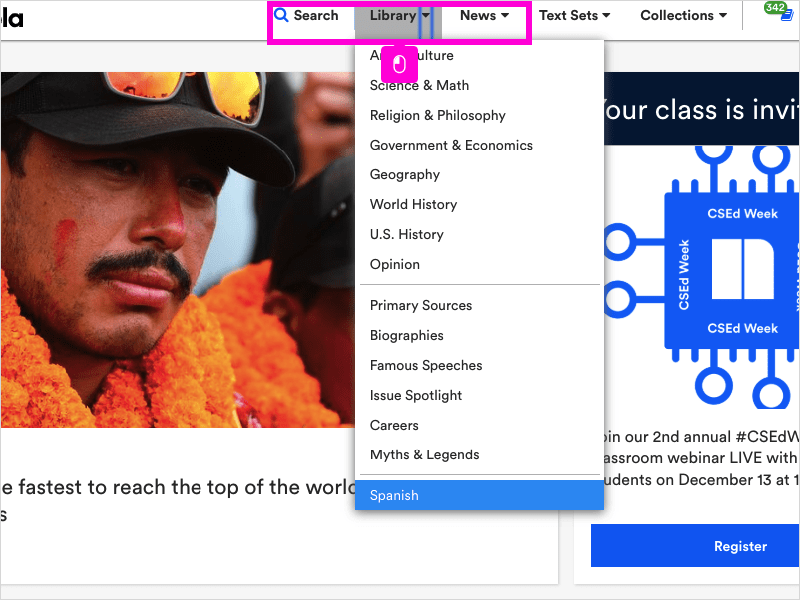
Here's an interactive tutorial for the visual learners
https://www.iorad.com/player/1617373/Help---I-can-t-get-into-NewselaPro

